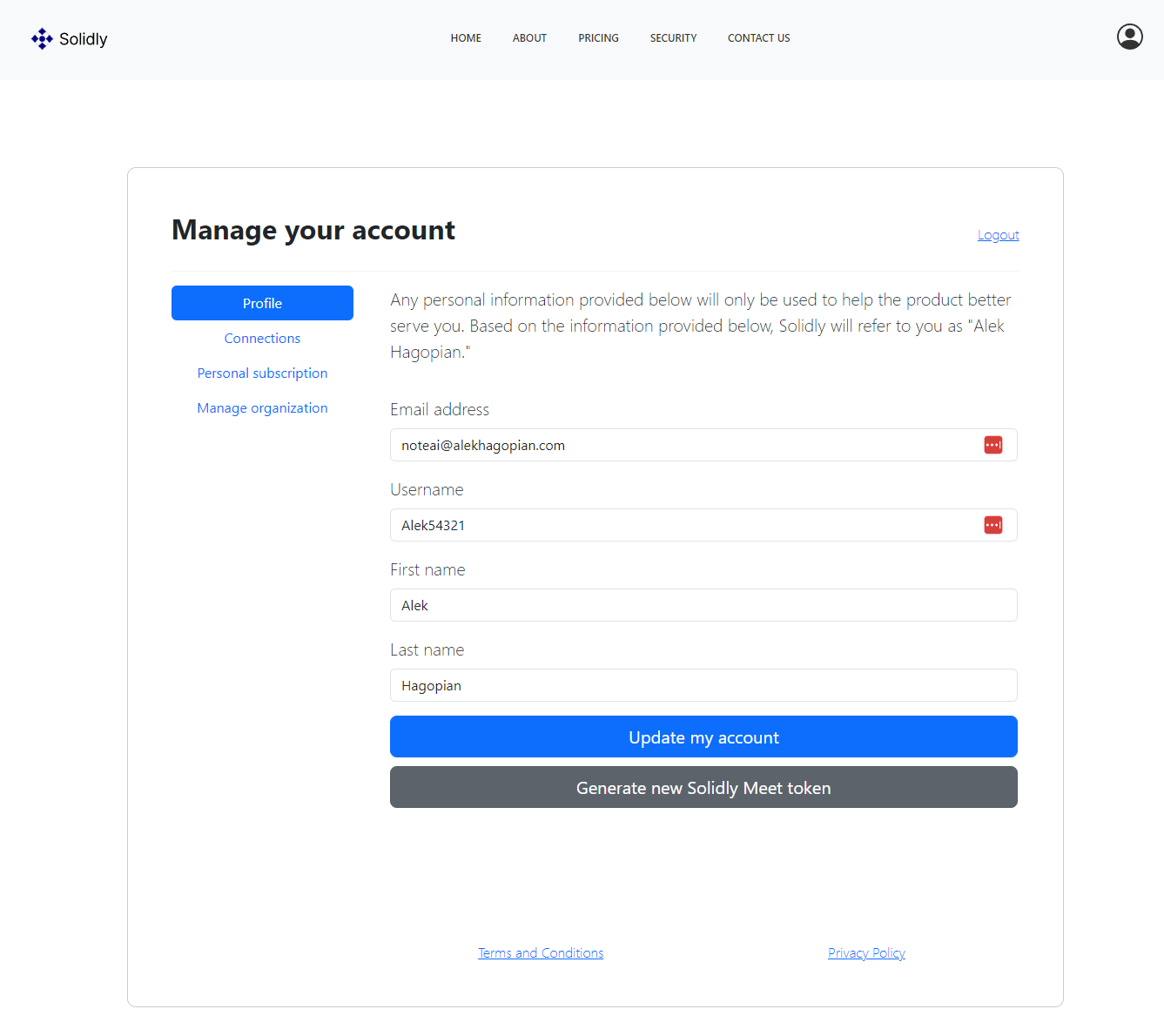Step 1 of 4: Download Solidly Meet
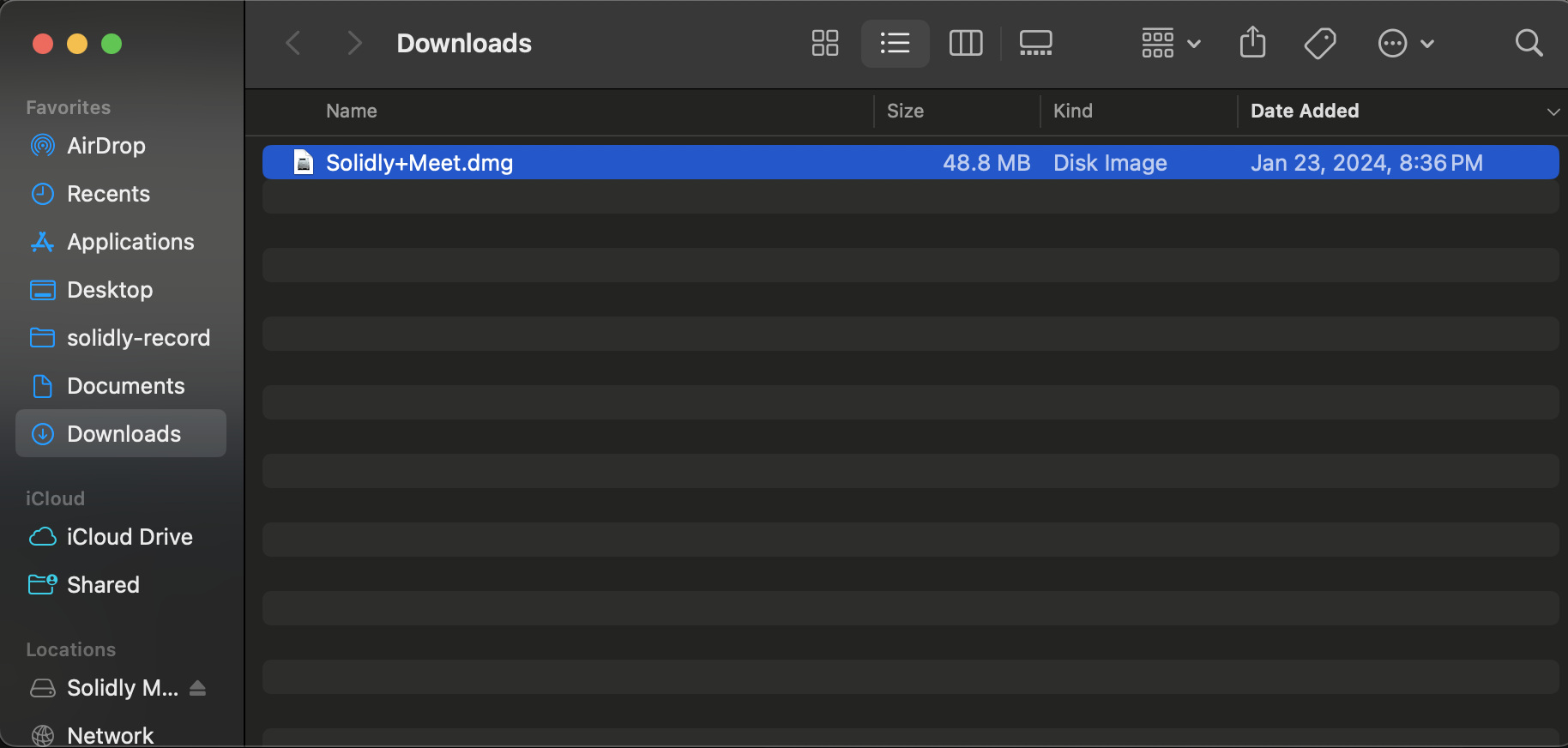
First, download the Solidly Meet application via the link below. When the download is completed, you will see a "Solidly Meet.dmg" file in your downloads folder.
Download here
Step 2 of 4: Open the installer
Open the installer and then drag and drop it into your applications folder.
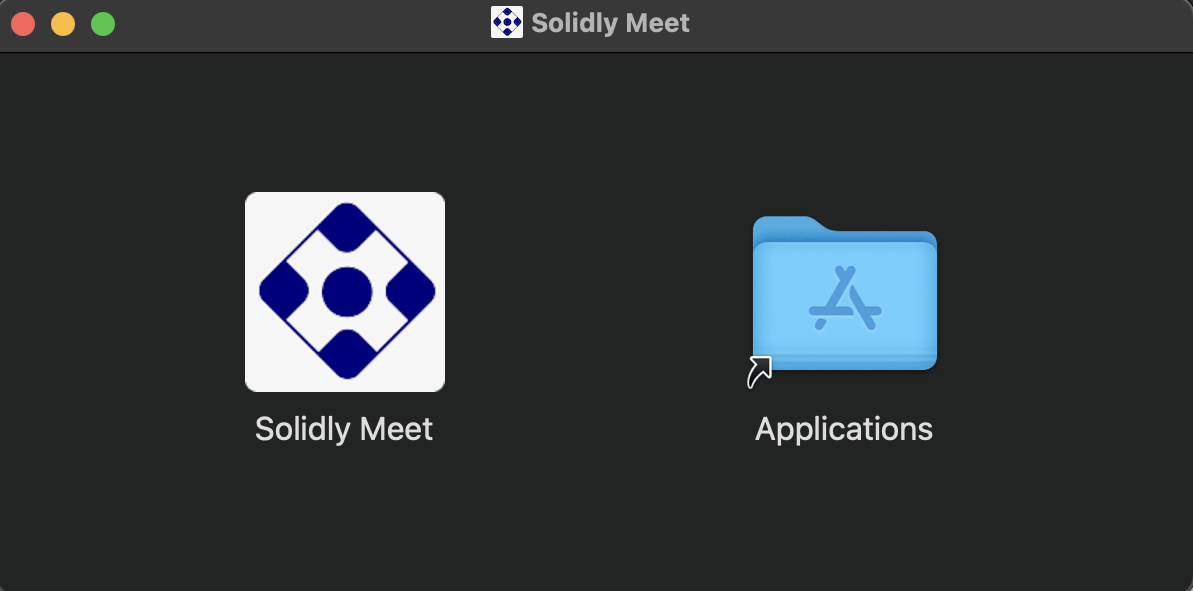
Step 3 of 4: Open Solidly Meet
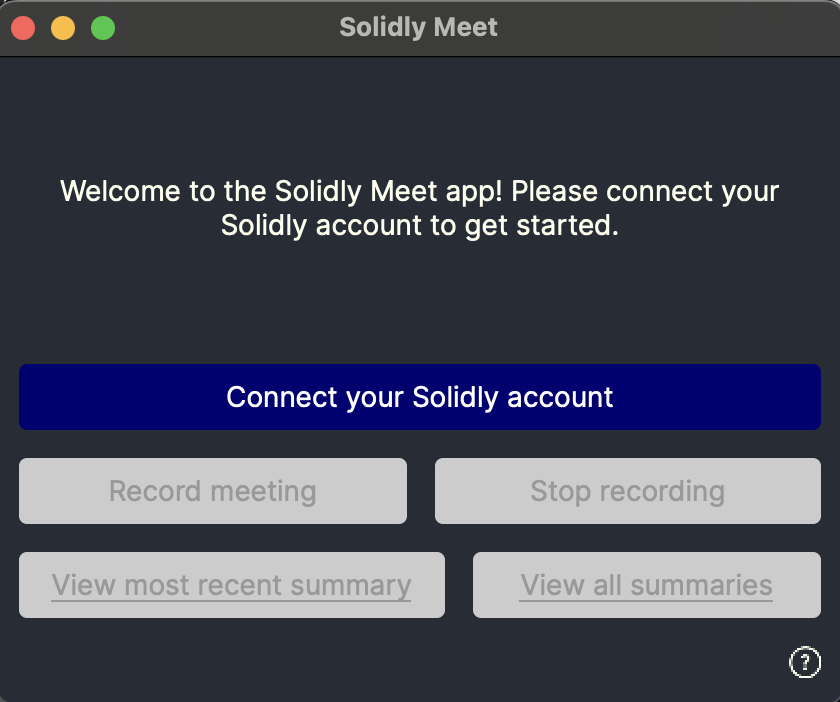
The app is set up and you're ready to get started with your AI-powered meeting notes. Once you open the app you'll be prompted to connect your Solidly account.
Step 4 of 4: Add your Secure Token
Your secure token connects your Solidly Meet app with the SolidlyAI website. You can generate a secure token by logging in to the SolidlyAI website, going to your Profile page, and clicking "Generate new Solidly Meet token" at the bottom of the page.
If you haven't already, you will need to set up an account and login.
Copy and paste the secure token that is generated into your Solidly Meet app, and you're ready to go!
Generate your secure token