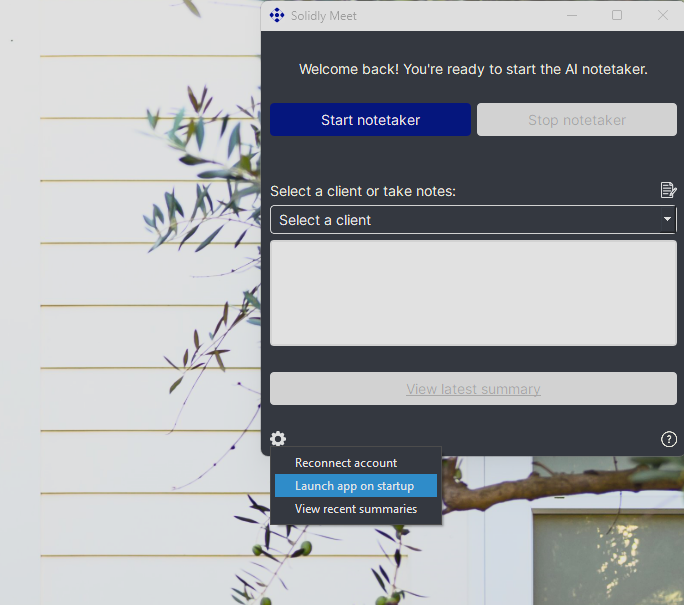Step 1 of 4: Download Solidly Meet
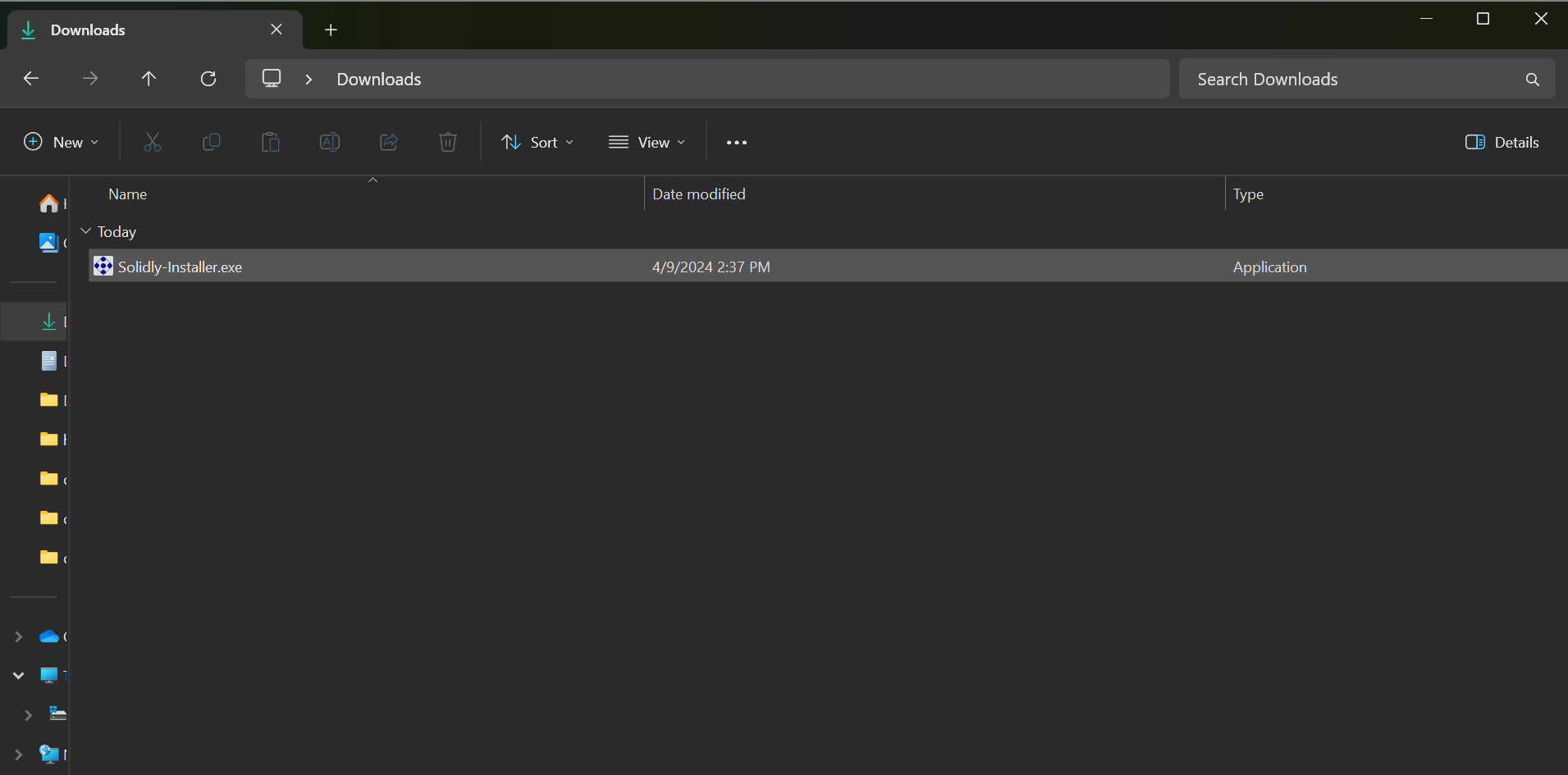
Download the Solidly installer via the link below. When the download is completed, you will see a "Solidly-Installer.exe" file in your downloads folder.
Download here
Step 2 of 4: Run the installer
Next, run the installer. When prompted for administrator privileges, click "Yes." This allows the application to be installed in your Program Files folder.
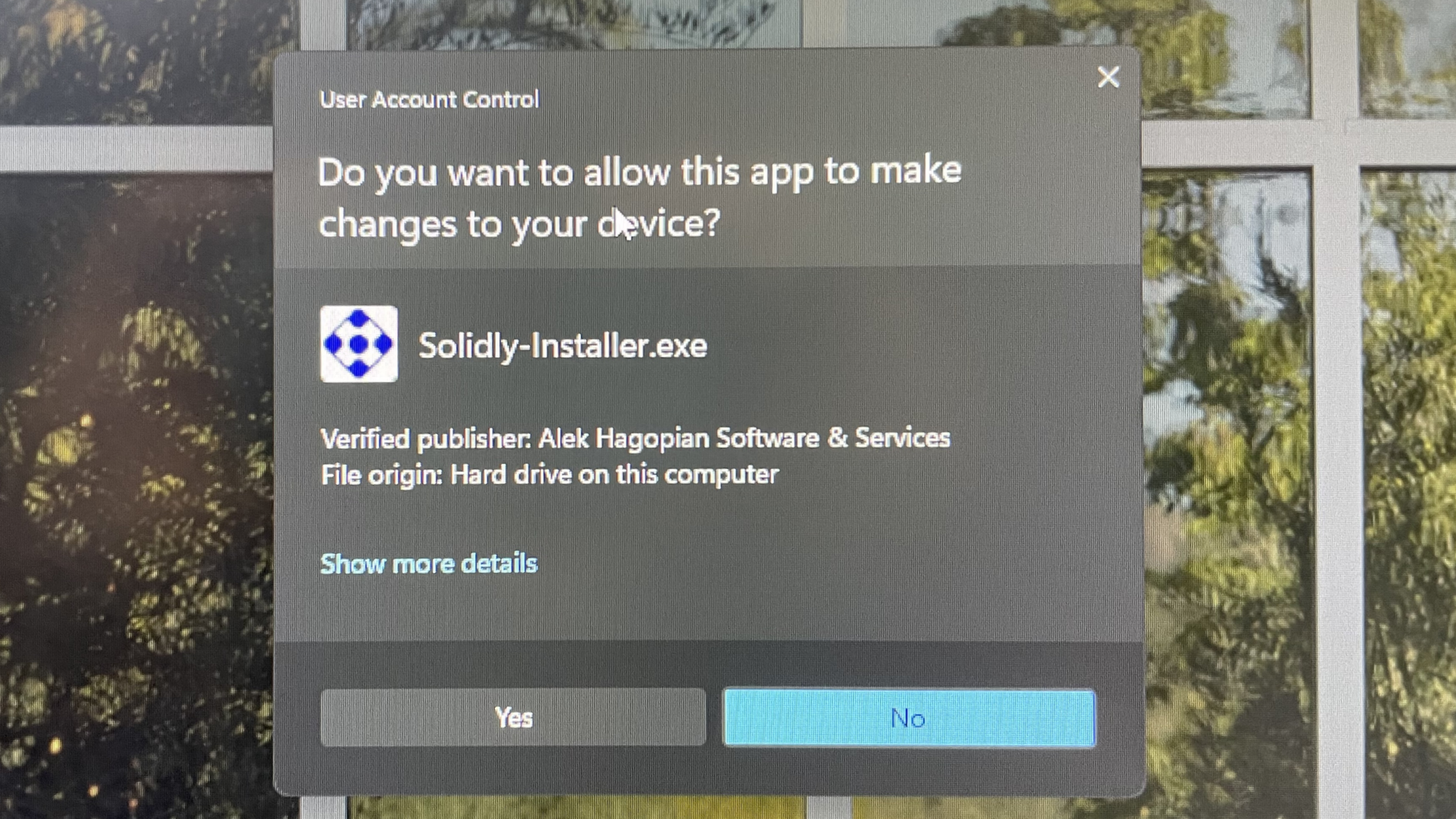
Step 3 of 4: Add your Secure Token
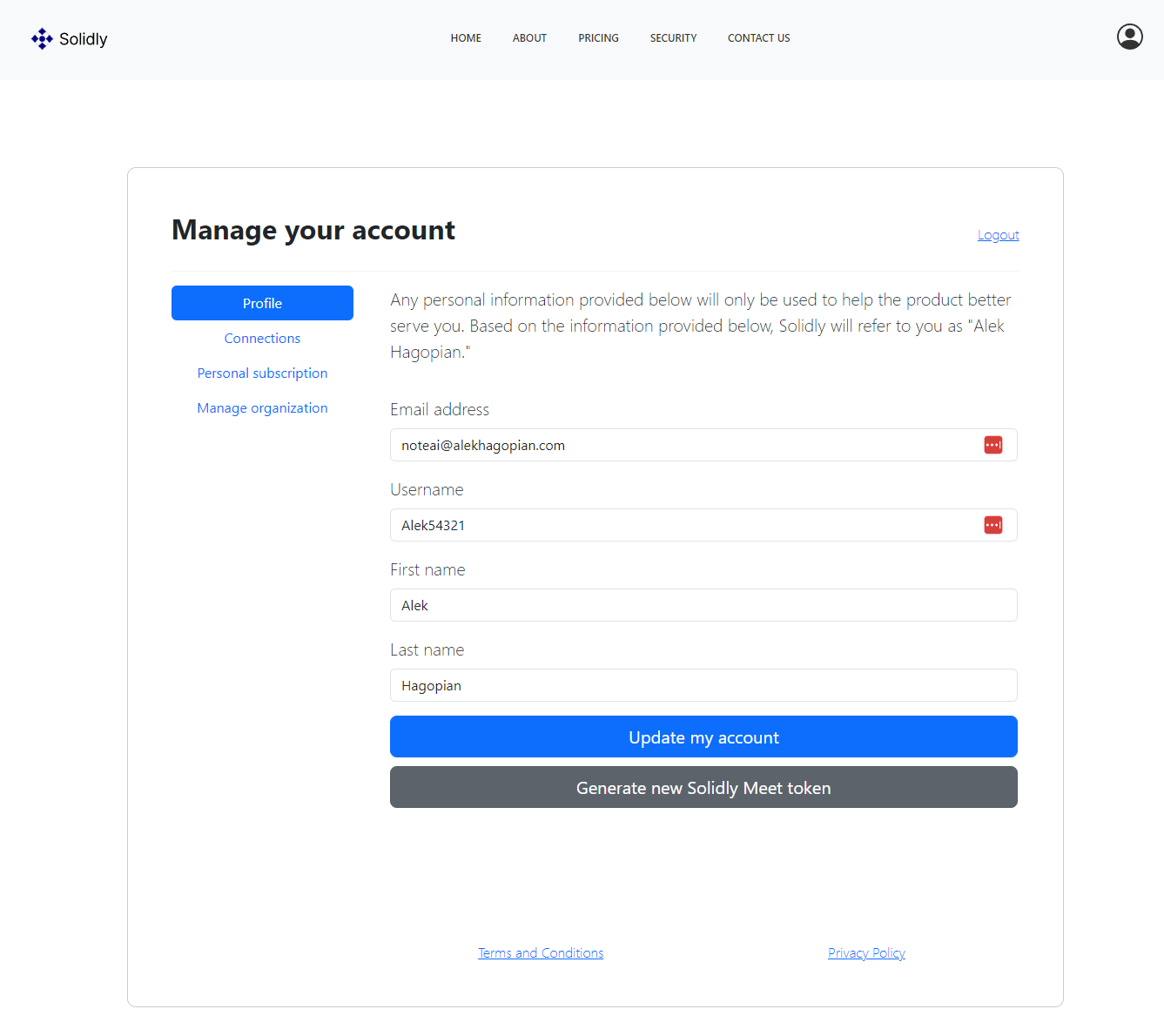
After the application finishes installing, you will be prompted to add your secure token. Your secure token connects your Solidly Meet desktop app with the SolidlyAI website. You can follow the instructions in the app to generate a secure token. You will login to the SolidlyAI website, go to your Profile page, and click "Generate new Solidly Meet token" at the bottom of the page.
Copy and paste the secure token that is generated into your Solidly Meet app, and you're ready to go!
Generate your secure token
Step 4 of 4: Launch app on startup
So you never forget to start the notetaker, enable "Launch app on startup," under the settings dropdown.